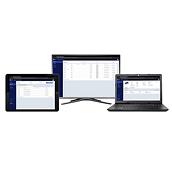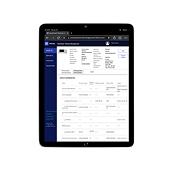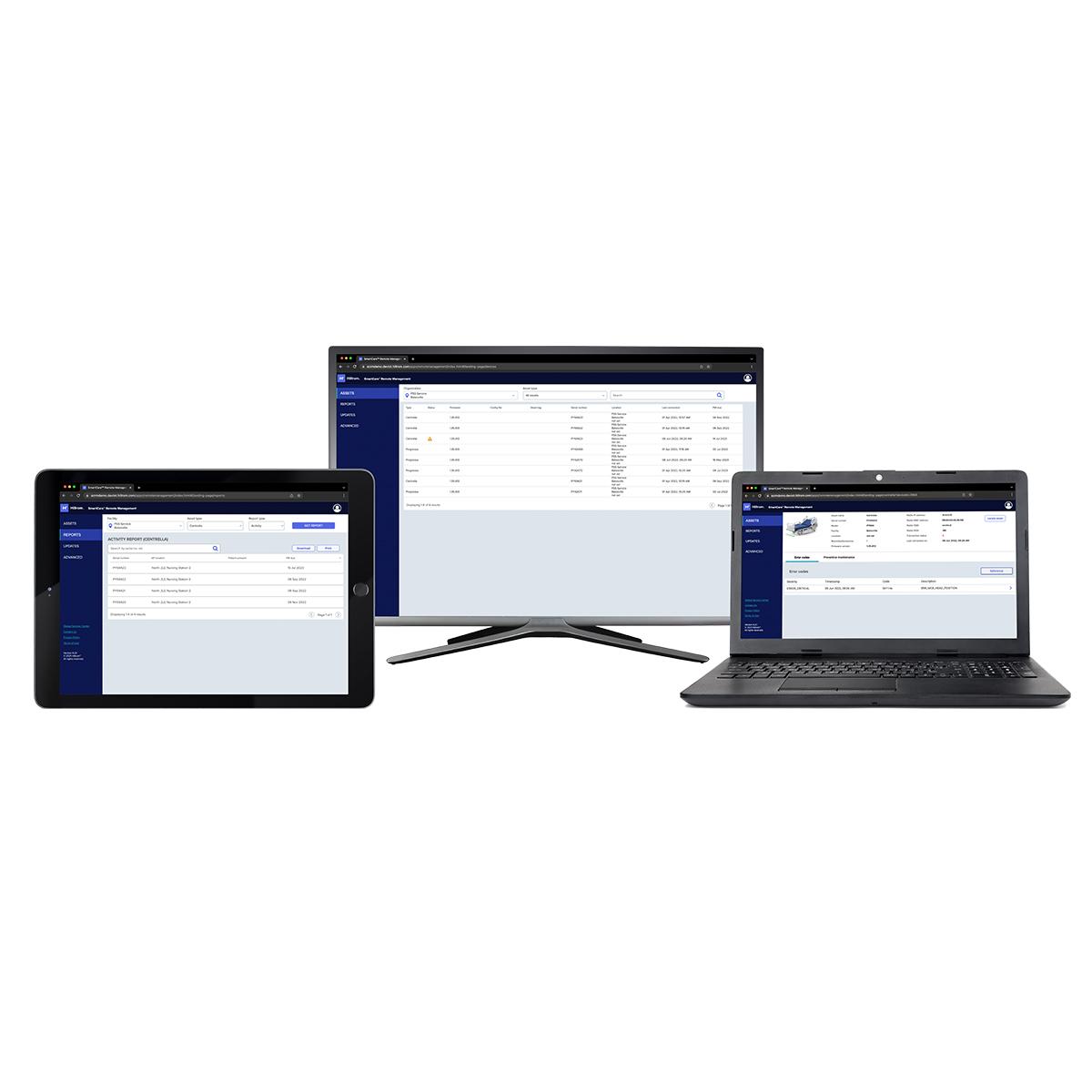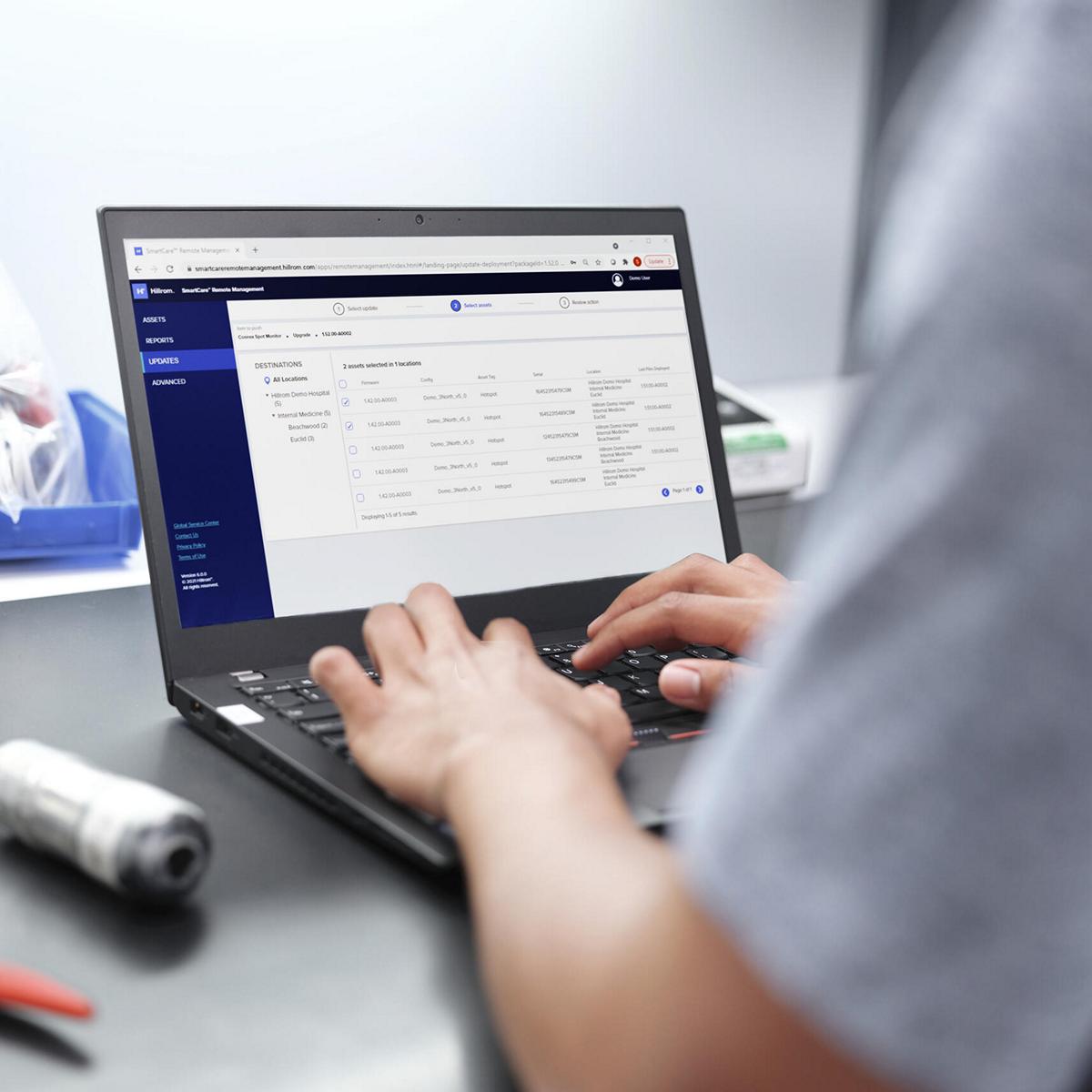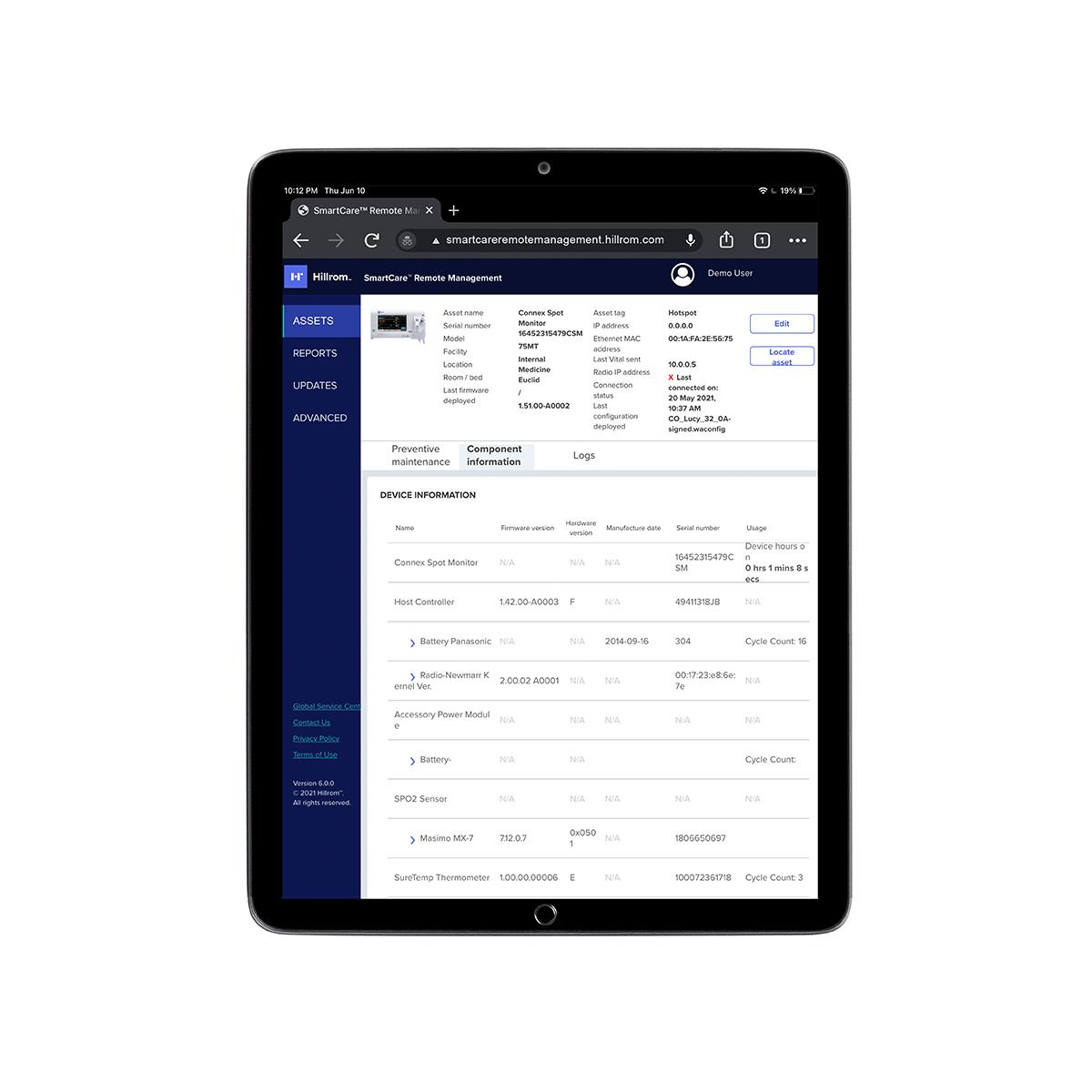Overview
It's About Time For...

Reducing the need to physically touch each monitor or bed

A secure system that's scalable based on your needs

Avoiding manual data entry errors by importing device data

Accessing up-to-date details on deployed assets
Experience our secure, cloud-based system that can scale to fit your facility’s requirements
- Allows remote access and puts you in control of device management
- Access up-to-date details on deployed assets, such as firmware version, battery health, and more
- Helps address evolving clinical needs with remote configuration deployment
- Track preventive maintenance schedules to help ensure each device is maintained appropriately
- Remotely locate devices throughout facilities with Access Point mapping
- Avoid manual data entry errors by importing device data into your Computerized Maintenance Management System
Get Relief with Remote Management
Take advantage of these benefits with the following products:
Simple and Scalable
Proactively manage connected devices across your enterprise from a single, remote location.
Reduce Clinical Disruptions
Ensure devices are fixed correctly the first time.
Increase Efficiency
Remotely maintain control of your assets, while freeing up time to focus on more urgent matters.
Connected and Compliant
Secure, cloud-based system never interacts with patient health information.
Education & Documentation
Get in the know to get the most value out of your solution.
Product Documentation
-
Infographic
keyboard_arrow_downSmartCare Remote Management Infographic
-
Instructions for Use
keyboard_arrow_downSmartCare Remote Management Instructions for Use
-
Videos
keyboard_arrow_downHow To Navigate Remote Management—Vitals
Frequently Asked Questions
Expand All-
Does SmartCare Remote Management work for all of my Baxter devices?
keyboard_arrow_downSmartCare Remote Management is currently available for the Welch Allyn Connex Spot Monitor, Welch Allyn Connex Vital Signs Monitor, Welch Allyn Connex Integrated Wall System, Welch Allyn RetinaVue 700 Imager, Centrella Smart+ Bed and Progressa Smart+ Bed.
-
Is SmartCare Remote Management real-time?
keyboard_arrow_downNo. Devices report service only data back to the cloud at specific frequencies. For Welch Allyn devices, the default frequency is set to every 24 hours. Smart+ Beds will communicate to the cloud every 5 minutes unless the bed status changes such as an error code activates, prompting data to be sent almost immediately.
-
Does SmartCare Remote Management help me locate my device?
keyboard_arrow_downYes. There is a location tracking feature in SmartCare Remote Management that will provide an approximate location of your connected device.
-
Can I perform preventative maintenance and calibration with SmartCare Remote Management?
keyboard_arrow_downNo. You can view and update preventative maintenance dates within SmartCare Remote Management. In order to perform recommended preventative maintenance and calibration on select Hillrom devices, you will need to use the Welch Allyn Service Tool.
-
How will I know if the device firmware has been updated?
keyboard_arrow_downSmartCare Remote Management has a reporting feature that outlines the firmware status of each device so that you can confirm that the update has been completed and also follow up on the devices that have not been updated.
-
Can I push firmware updates to my Connex Spot Monitor?
keyboard_arrow_downYes. With SmartCare Remote Management you can deliver firmware updates to the Welch Allyn Connex Spot Monitor and the Welch Allyn RetinaVue 700 Imager. The Welch Allyn Connex Vital Signs Monitor and the Welch Allyn Connex Integrated Wall System cannot accept remote firmware updates.
-
Does SmartCare Remote Management work with any RetinaVue camera and workflow?
keyboard_arrow_downNo. SmartCare Remote Management can only be utilized with wireless RetinaVue 700 Imagers.
-
Does the RetinaVue 700 Imager need to be turned on when the update is pushed from SmartCare Remote Management?
keyboard_arrow_downNo. When the RetinaVue 700 Imager is turned on, it will check to see whether any updates are available for upload.
-
Will a firmware update sent to my RetinaVue 700 Imager interrupt my exam workflow?
keyboard_arrow_downNo. The ‘firmware update’ confirmation message will not appear during the exam workflow.
-
We are a large primary care organization with a mobile health services arm. Our devices are deployed in several clinics throughout the region and in the field with our mobile clinicians. Will this solution help eliminate the need to deploy an IT resource to update our devices in the field or have them brought into our headquarters for firmware updates?
keyboard_arrow_downYes. SmartCare Remote Management is designed to help you take control of device management while eliminating the need to touch each device when critical firmware updates are released.
-
I do not see all of my RetinaVue 700 Imagers in the SmartCare Remote Management Portal.
keyboard_arrow_downEnsure that each RetinaVue 700 Imager is connected wirelessly to the RetinaVue Network and has firmware version 1.30.00 or later installed. The firmware version can be verified by selecting Settings>About on the RetinaVue 700 Imager.
-
My RetinaVue 700 Imagers are connected wirelessly to the RetinaVue Network software and have firmware version 1.30.00 or later installed, but I still do not see them in the SmartCare Remote Management Portal.
keyboard_arrow_downFor the Imagers that are not appearing, have the camera operator select Settings>Advanced Settings>Service Connection>Sync Now on the RetinaVue 700 Imager. This will initiate a sync to the Remote Management Portal. It may take up to a few hours for the Imager to appear in the portal after the sync is initiated.
-
I deployed the firmware update to my RetinaVue 700 Imagers, but the Imagers have not received the update yet.
keyboard_arrow_downThe RetinaVue 700 Imager will automatically sync with the Remote Management server every 7 days to check for any new updates. To manually sync the Imager with the server, select Settings>Advanced Settings>Service Connection>Sync Now on the Imager to download the update file from the server.
-
The camera operator selected Sync Now on the Imager to download the update file, but they are still not being prompted on the camera to update the firmware.
keyboard_arrow_downOnce the camera has finished syncing and the spinner has disappeared, the update file may still be downloading in the background. If the camera operator has not received an on-screen prompt within 15 minutes of syncing, then take the following actions:
1. Select Settings>Date & Time on the RetinaVue 700 Imager and ensure that they’re set correctly.
2. Select Settings>Device Defaults>Sleep Mode and set to “Never.”
3. When not in use, keep the RetinaVue 700 Imager plugged into a power source.
4. Attempt to download the update file again by selecting Settings>Advanced Settings>Service Connection>Sync Now on the RetinaVue 700 Imager.
Note: In poorer wifi environments, the update file can take more than 15 minutes to download to the camera. When the Imager goes to sleep, it will stop trying to download the update file.
Evidence & Outcomes
The Lawrence Memorial Hospital (LMH), an early adopter site for Remote Management, implemented 132 Centrella Smart+ beds connected to Remote Management for a period of one year, which resulted in:
Once implemented, Remote Management proactively identified issues at LMH and Baxter service technicians were able to repair beds before ever being contacted that there was a problem.
Mark Porter, Biomedical Engineering Manager at LMH, stated
“I didn’t realize that you had repaired those beds.”